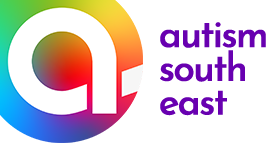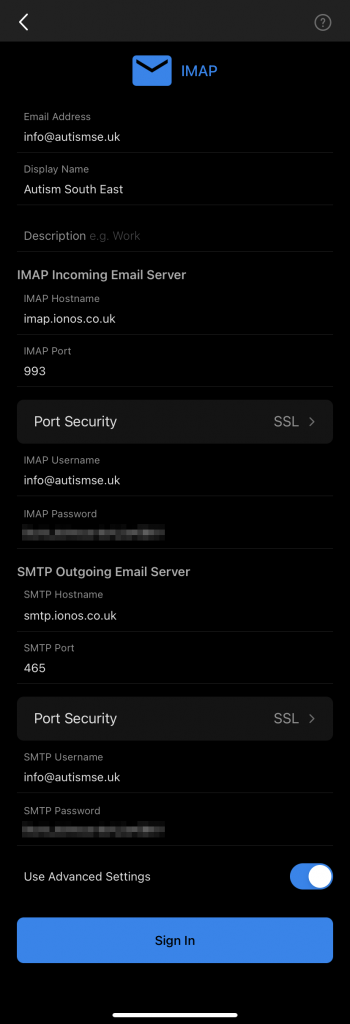Outlook for PC (Office 365)
Go to File > Add an account, then enter your Autism South East email address and click Connect. Next select IMAP and enter the details as seen below exactly:
Incoming mail server: imap.ionos.co.uk
Port: 993
Encryption method: SSL/TLS
Outgoing mail server: smtp.ionos.co.uk
Port: 587
Encryption method: Auto
Tick “Require logon using Secure Password Authentication (SPA)”
Click next and you should be able to access your account with the password you were provided with.
Outlook for iOS and Android
Go to Setting > Add Email account, then enter your Autism South East email address and click Add Account. Next select IMAP and enter the details as seen below exactly:
Email Address: Your ASE email address (your.name@autismse.uk)
Display Name: This is the name people receiving emails from you see
Description(Optional): For your Identification only
IMAP Hostname: imap.ionos.co.uk
Port: 993
Port Security: SSL
IMAP username: Your ASE email address (your.name@autismse.uk)
IMAP password: Your ASE password that you were provided with
SMTP Hostname: smtp.ionos.co.uk
Port: 465
Encryption method: SSL
SMTP username: Your ASE email address (your.name@autismse.uk)
SMTP password: Your ASE password that you were provided with
Click next and you should be able to access your account from within the app.